Locking the Media Gallery in a Community - IBM Connections
In a recent customer engagement I was asked how a Media Gallery can be locked so no further image upload is possible.
Reason for this was that they wanted to use the Media Gallery as voting platform for a competition with a defined end date. So the Gallery had to be locked down at this date but the Community members should still have read access to the uploaded images.
So the setup was simple, they used a Community with just the Media Gallery in it.
First thought was this should be easy to do, just go to “Edit Community” and then to the “Media Gallery” tab and change access rights for community members:
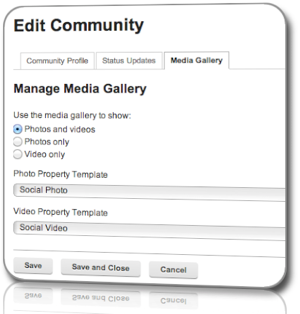
Mhmh, there is no possibility to change access rights there 🙁
Then I remembered that Media Gallery is using the Files component as object store and I decided to add the Files widget back to the community. So go to “Community Actions” - “Customize” and add the Files widget (will be in the “Hidden” content section!) . Now go back to “Edit Community” and then to “Files” tab. Change the access rights to “Reader”:
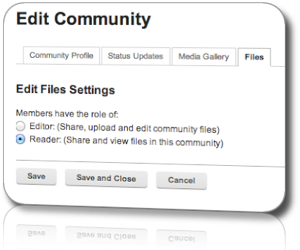
Now go back to the community and open the Media Gallery as owner or as member, voilà:
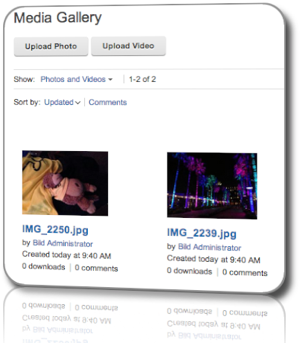
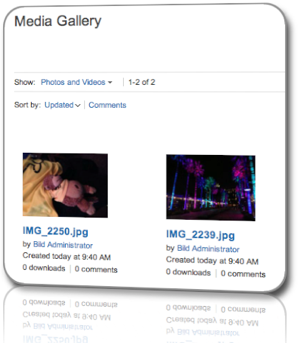
Btw, if you don’t want to show the Files widget to your users you can still hide it and read access will be still forced.