Change Sametime Client 8.5.x settings after deployment through managed-settings.xml
There are many possibilities to change you Sametime Clients settings before and after a client rollout i.e. by changing/adding some lines to plugin_customization.ini (direct or indirect through Notes policies).
Unfortunately changing plugin_customization.ini through Notes policies is not really bulletproofed an often doesn’t work at all. So I searched for some alternatives and found following in Sametime Infocenter:
Automatically updating client preferences with the managed-settings.xml file
The Infocenter does not go into too much details so I will give you an example how you can use it within your environment. In this example I will change two settings on the clients:
-
Contact List Synchronization -> Force this setting, even if user has changed it and lock it
-
Chat Window - Partner Status Updates View -> Change setting but do not lock it_
First you have to point your Sametime Clients to an Update Site:
-
Open your Sametime System Console (SSC) and go to “Manage Policies”
-
Edit the “Instant Messaging” policy of the user group (or default policy)
-
Scroll down to “Sametime update site URL” and fill in your Sametime Communtiy Server URL and add “/update” as folder name

-
Click “OK” to save your changes
-
It can take up to an hour to refresh the settings on your Sametime Community Server and on your clients. To speed up things restart your Community Domino Server.
During your server restart you can create the needed managed-setings.xml file in your Domino http/update folder:
-
Access you Community Server and create a subfolder “update” inside your Domino http folder (data directory/domino/html)
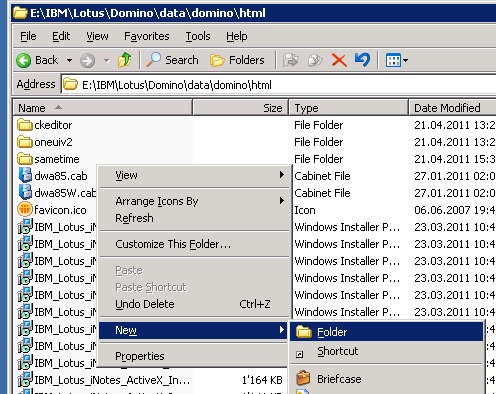
-
Create a file called “managed-settings.xml”.
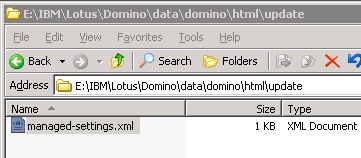
-
Open up the file with an editor and add following lines:
<ManagedSettings> <settingGroup name=”com.ibm.collaboration.realtime.imhub”> <setting name=”showBuddyListConflictDialog” value=”false” isLocked=”true”/> <setting name=”buddyListConflictPref” value=”replaceLocal” overwriteUnlocked=”true” isLocked=”true”/> </settingGroup> <settingGroup name=”com.ibm.collaboration.realtime.chatwindow”> <setting name=”showstatusupdates” value=”true” isLocked=”false”/> </settingGroup> </ManagedSettings> -
Before you save the file check your actual settings in your Sametime Client
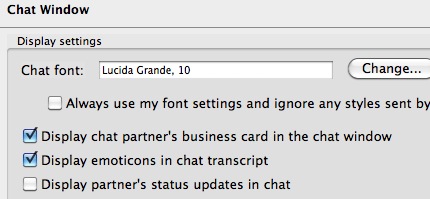
-> partner status updates are not displayed
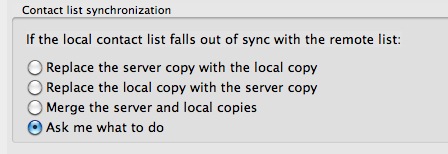
-> Client will ask you what to do if contact list falls out of sync
-
Now save the managed-settings.xml file and try to access the file in your browser http://yourcommunityserver.ch/update/managed-settings.xml. You should see your added lines if you look at the HTML page source:
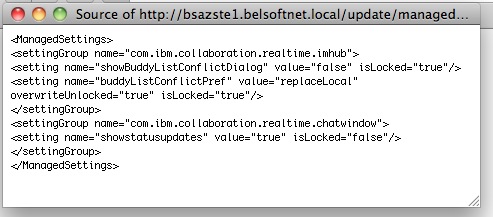
-
Restart your Sametime Client twice (first restart it picks up the updates site configuration via policy, the second time it will pick up the settings inside the managed-settings.xml file)
-
Open up your Sametime client settings:
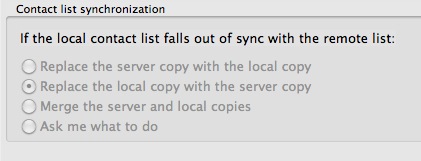
-> Setting is changed to “Replace the local copy…” and locked
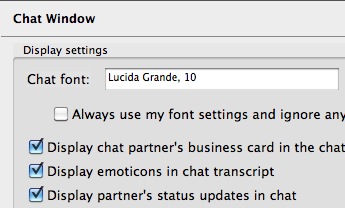
-> Display of partner status updates is enabled but NOT locked
Et voilà, you’re now able to change almost every Sametime client setting centrally.
You can find a complete list of Client settings (8.5.1) here or in the Sametime Wiki here.